Add a Custom Token
Add a Custom Token on Virgo Wallet
Choose the Correct Chain
The first step is to select the correct chain on which your token is based. If you don’t select the right chain, the token will be untraceable. In our example, we will add a token on the Binance Smart Chain (BEP-20).
Go to “Manage Tokens” and search for your token.
If the token you are looking for is not available, a message will indicate this.
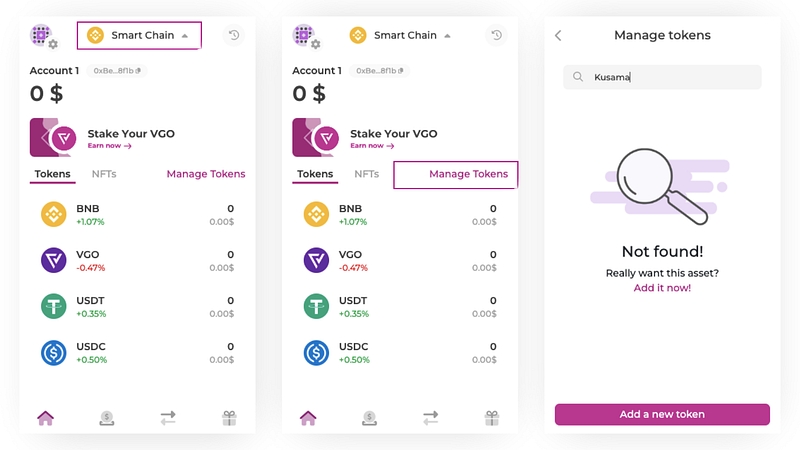
Obtain the Token Information
For our example on the Binance Smart Chain, we will use the BscScan website. Each blockchain has a similar site containing all the necessary information.
Once on BscScan, search for the token name in the search bar. We will search for the token KUSAMA.
Once on the token page, copy the token contract address. For KUSAMA, the address is
0x2aa69E8D25C045B659787BC1f03ce47a388DB6E8.
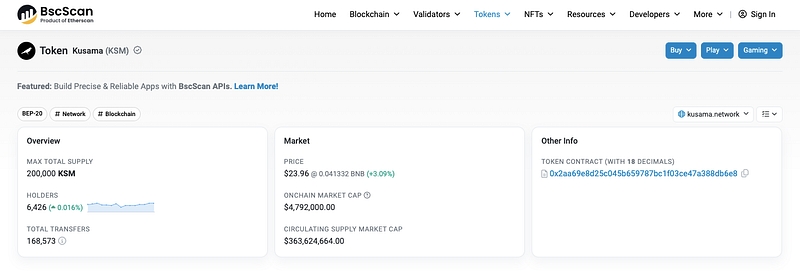
Add the Token to Virgo Wallet
Return to Virgo Wallet and go to “Manage Tokens”.
Click on “Add a New Token”.
Paste the token contract address and click on “Next”.
The token information will be automatically filled in. If not, enter the name, symbol, and decimal places, then click on “Confirm”.
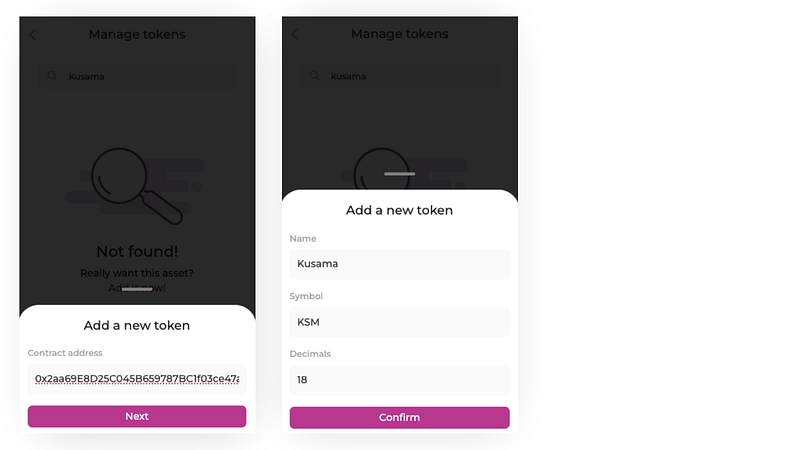
Confirm the Addition
After clicking “Confirm”, the token will be successfully added. It will be automatically enabled and displayed in your wallet, as well as in the “Manage Tokens” tab.
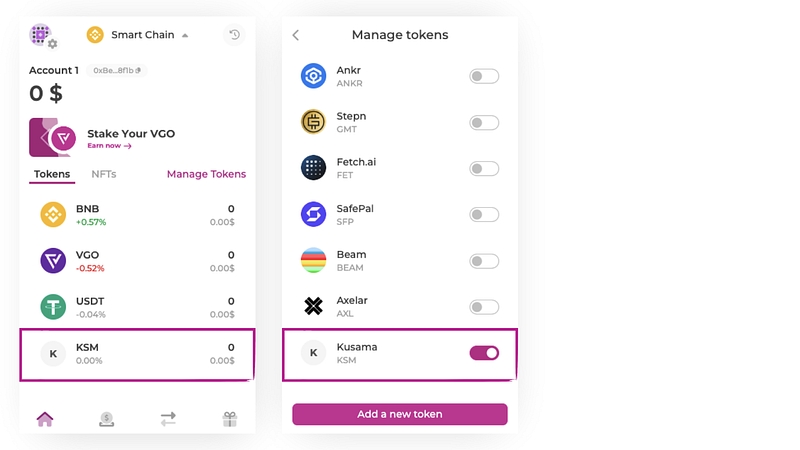
Additional Information
Note: The price and price variations of the tokens you added yourself will not appear on Virgo Wallet.
How to Remove or Hide a Custom Token?
To hide a custom token from your wallet, follow these simple steps:
Go to the “Manage Tokens” tab.
Search for the token and click on the button to its right. When the button is gray, the token no longer appears in your wallet.
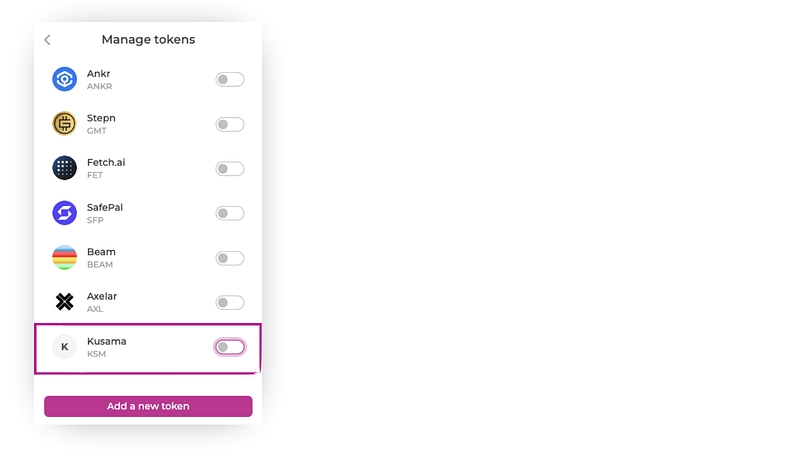
To permanently remove the token, click on the token on the main page and select “Remove KSM” (in the case of our KUSAMA example).
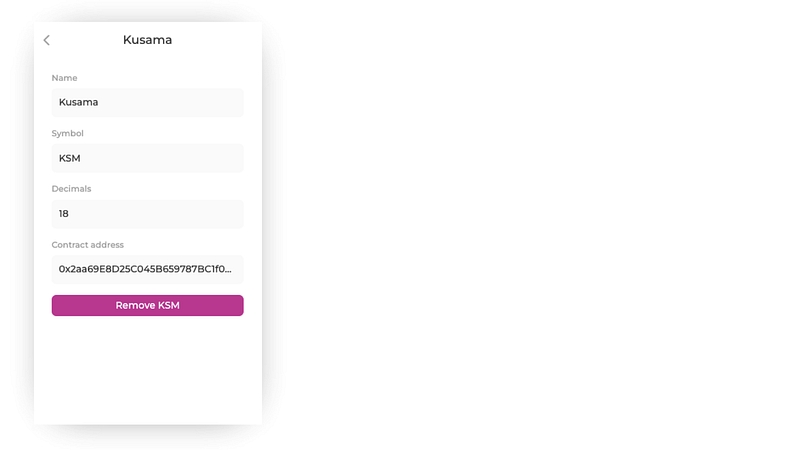
By following these steps, you can easily manage and customize tokens in your Virgo Wallet, making your user experience more flexible and tailored to your specific cryptocurrency needs.
Last updated
Was this helpful?